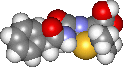|
OLE: Object Linking and Embedding
The examples of object linking and embedding (OLE) illustrated work best and most reproducibly within all-Office applications. Non-Office programs may behave idiosyncratically when you try to embed their objects in Office apps, or vice versa. This document introduces OLE generally in Windows applications.
For the first lesson about embedding and linking objects, download these files into the same directory on your PC or storage medium. Open the OLE document. Make sure you understand the relationship among the files as explained in the document. You should have Equation Editor (an MS Office feature -- install from MSO CD) and DS Visualizer installed on your PC.
Some comparisons are made between MSO 2003 and 2007. Only MSO 2007 is used on campus.
Selected topics in Word and Excel, particularly graphics, tables, and Word as an HTML editor. The file to download is
Headers and Footers
The process for inserting a header or footer in Word is a little more involved in MS Office 2007. Here are the instructions:
Insert tab| Header & Footer | Header (or Footer)
First choice is "Blank" (one column). Click on the selection and a control box is placed at the upper left of the document header.
With the control box selected, choose Insert box | Quick Parts | Field.... You can narrow down the possible fields by clicking the Categories box. The ones you are most likely to use are Numbering, Date and Time, Document Information (to get the document file name and path). Choose from the possibilities in the Field Names box.
Double-click the document body to close the header/footer; double-click in a header or footer to edit the contents.
The alignment and formatting of the text in the header/footer can be changed just as you do for the text in the body of the document.
Each of the documents below is a brief introduction to various aspects of Excel. Most of you are probably reasonably proficient in many aspect of Excel. Nonetheless, browse through Excel 1-3 documents and practice to make sure you are familiar with the topics present. If necessary, supplement these with other training or tutorials.
For the purpose of quizzes
that must be taken in the computer classroom, you will need to be familiar
with Excel 2007. MSO 2007 is installed in the computer
labs on campus, as well as my lab in S&T I. Microsoft offers a trial
download of MSO 2007.
If you are having problems opening any of these files in Word, use MS Internet Explorer, not Firefox/Netscape for your download. Also, it might help to close your browser, reopen it, and then attempt to download.
| Excel-I.doc | An introduction to spreadsheets, cells, and data entry | |
| Excel-2.doc | Formulas and Functions |
|
| Excel-3.doc | Charts | |
| Excel-4.doc | Linear Regression | |
| Excel-5.doc | Statistics and Histograms | |
| Integration.doc | Numerical Integration |
|
| Excel
to HTML |
Converting
Workbooks to Web pages |
Any time that you are working in Excel, take time to check that these items have been done: